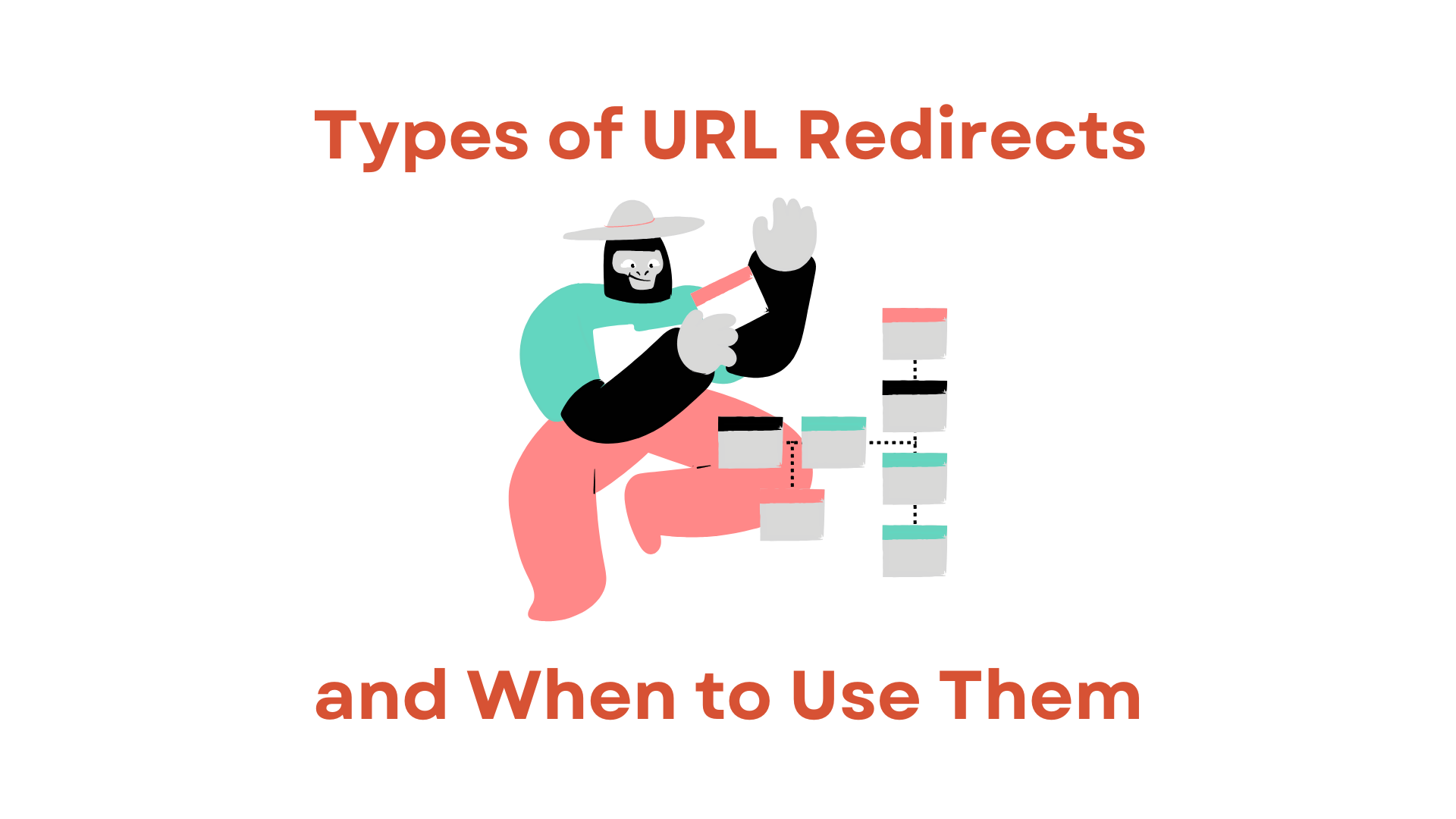Are you trying to figure out how to redirect a domain to another site? It can be confusing, but don’t worry! This guide will make it easy.
The problem is common – whether you are changing your website, combining sites, or moving to a new location, domain redirection is important. It helps visitors find your new site and keeps your online presence strong.
In this article, we’ll explain the process in simple steps. When you’re done reading, you’ll know how to redirect a domain smoothly, ensuring your users can easily reach your new site and keeping your website visible.
So, let’s get started.
What is Redirection of a Domain to Another Site?
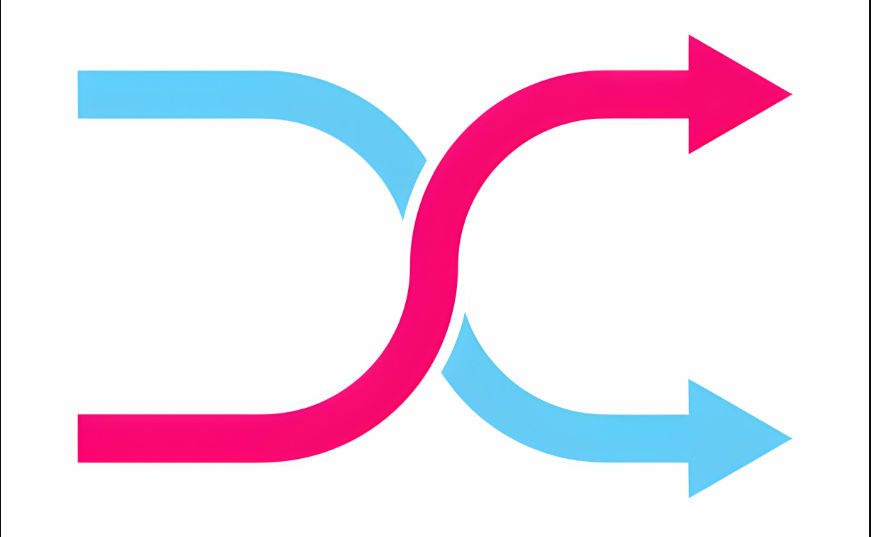
Before getting straight to the steps to redirect a domain to another site, it’s better to first understand what is this all process.
Well, domain redirection is the process of forwarding one domain to another. It’s like setting up a signpost that tells visitors, “This way to the new website!”
When someone enters the old domain into their web browser or clicks on a link associated with it, they are automatically taken to the new website or URL you have specified.
Domain redirection is not only a technical necessity but also a crucial strategic move for maintaining your online presence and user experience. When you redirect a domain to another site, you ensure that your audience can effortlessly find and access your updated web content or business location.
This seamless transition helps in retaining your existing user base, avoiding potential loss of traffic, and preserving your search engine rankings. Additionally, it helps establish trust and credibility among your audience, as they won’t encounter broken links or frustrating errors when trying to reach your website.
But why should you redirect a domain to another site? Let’s discuss this in detail.
Why Should You Redirect a Domain to Another Site?
There are several compelling reasons why you might want to redirect a domain to another site:
- Website Migration: When you are moving your website to a new domain or a different hosting provider, domain redirection ensures that visitors who access your old domain are seamlessly directed to the new site. This helps in maintaining your online presence during the transition.
- Rebranding or Name Change: If your business undergoes a rebranding, name change, or changes its focus, you can use domain redirection to reflect these changes online without losing the traffic and recognition associated with your previous domain.
- Site Consolidation: If you have multiple websites and decide to merge them into one, domain redirection helps consolidate your web traffic into a single, unified site. This simplifies your online presence and avoids confusion among your audience.
- Correcting Typos or Misspellings: Domain redirection can capture traffic from common typos, misspellings, or variations of your domain name. This ensures that users who make minor mistakes when typing your domain can still reach your website.
- Marketing Campaigns: For specific marketing campaigns or promotions, you can register a unique domain and redirect it to a specific landing page. This simplifies the URL for your campaign and makes it easier for users to remember.
- Avoiding Broken Links: If you have made changes to your website’s URL structure or removed certain pages, domain redirection helps prevent users from encountering broken links when trying to access outdated URLs.
- SEO Benefits: Implementing a proper 301 redirect (permanent redirect) can transfer the SEO value (link juice) from the old domain to the new one, helping to maintain or even improve your search engine rankings.
Now let’s learn how to redirect a domain to another site.
How to Redirect a Domain to Another Site? 5 Easiest Steps
Well, redirecting a domain to another site seems like a daunting task but with the right guidance, it’s a piece of cake.
All you have to do is follow the steps given below and you will end up redirecting your domain to another within a few minutes.
Step 1: Log In to RedirHub
Begin by signing in to your RedirHub account. If you are new, you can quickly register on their website. Once logged in, you will reach the user-friendly dashboard. This is where you can effortlessly manage all your redirects.
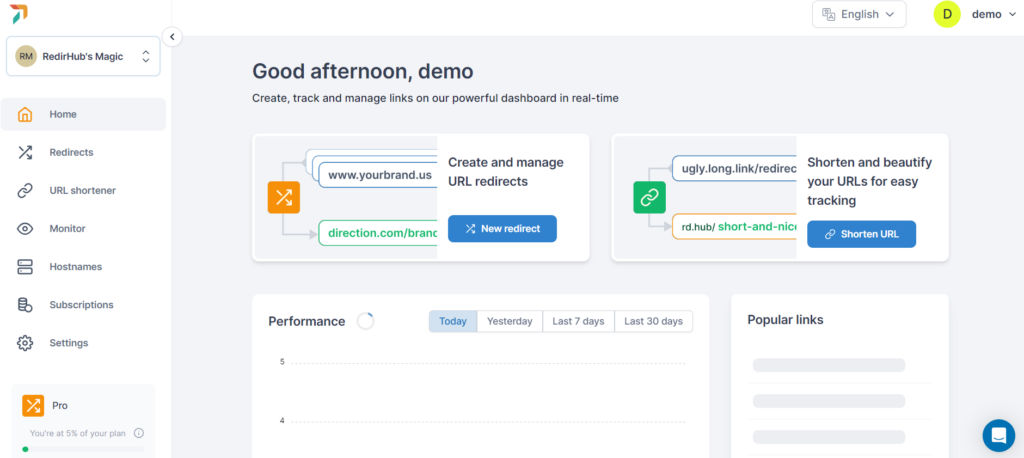
Step 2: Start a New Redirect
Head to the “Redirects” section and click on the “New Redirect” option, clearly visible on the dashboard. This begins the redirect setup process.
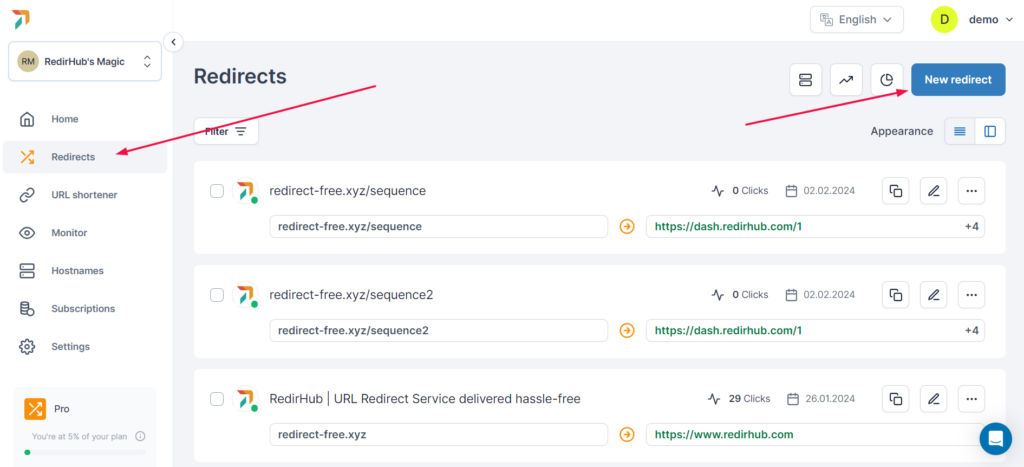
Step 3: Enter the Old Domain
Now here you will be asked to input the old domain URL, which is the one you want to redirect from. After that, hit the Next button.
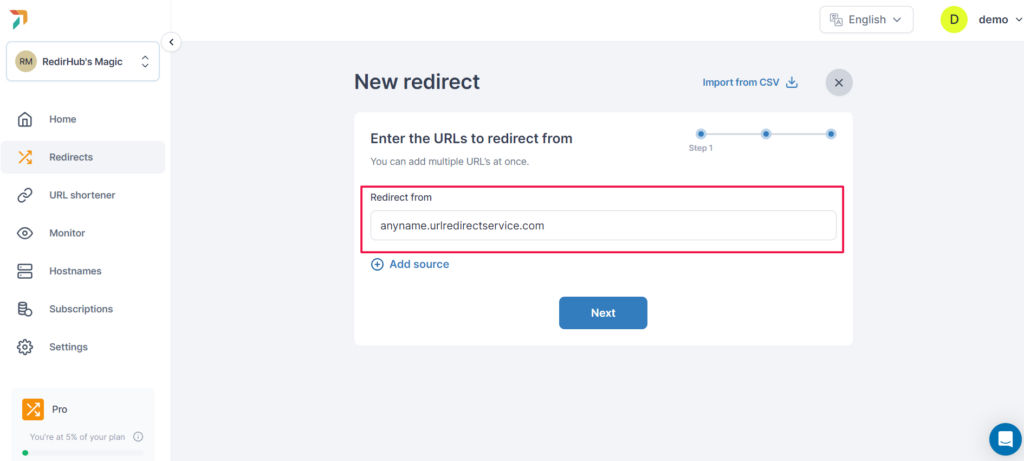
Step 4: Select the Redirect Type
Now you will have to select the redirect type. There are different redirect options available and you will have to choose accordingly.
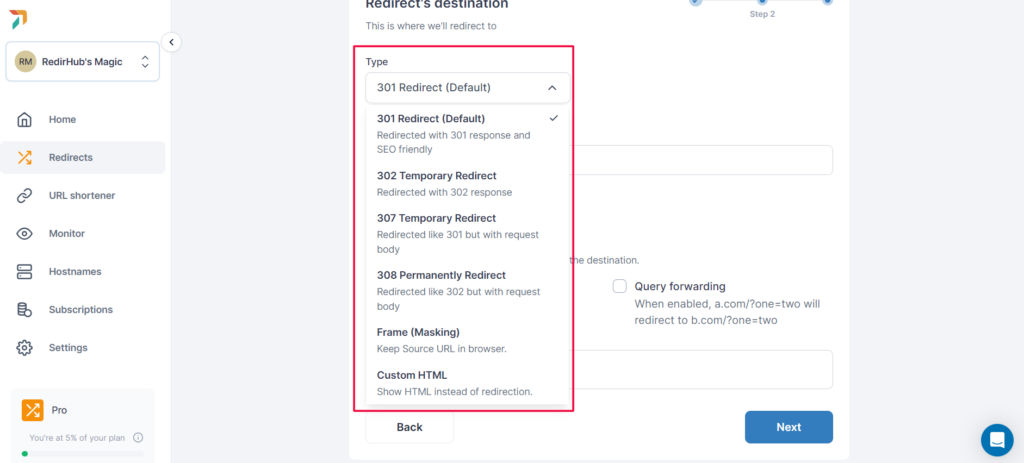
- 301 Redirect: Permanent move to a new URL, preserves SEO ranking.
- 302 Temporary Redirect: Temporary move to a different URL, used when the original URL might return.
- 307 Temporary Redirect: Temporary move, preserves the user’s request method during redirection.
- 308 Permanently Redirect: Permanent move, preserves the user’s request method.
- Frame Masking: Display content from one URL within an HTML frame on another URL.
- Custom HTML: Implement redirection using your own HTML code for precise control.
Step 5: Input the Main Domain
Once you have specified the redirection type, scroll down and write the new domain URL where you want visitors to be directed, and then click the Next button.
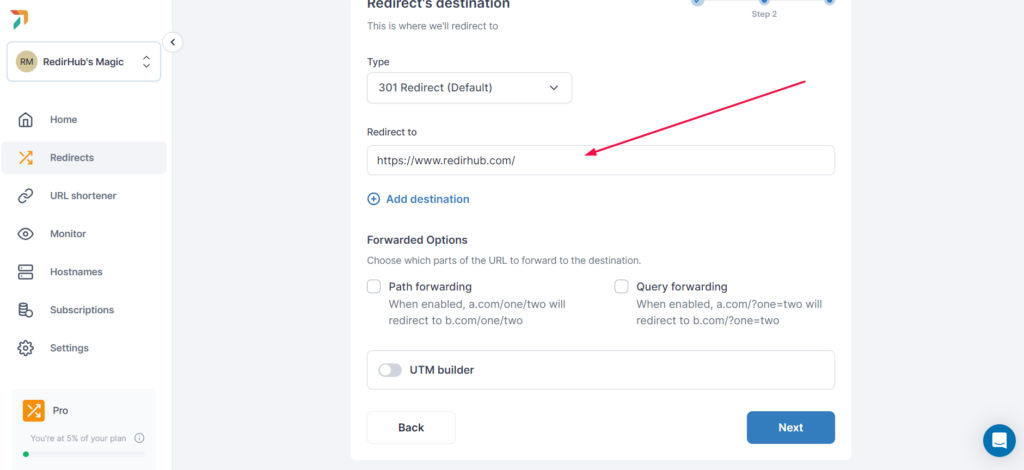
Step 6: Create Your Redirect
After entering the old and new domains, simply click the “Create” button. RedirHub will handle the technical side of setting up the redirection for you.
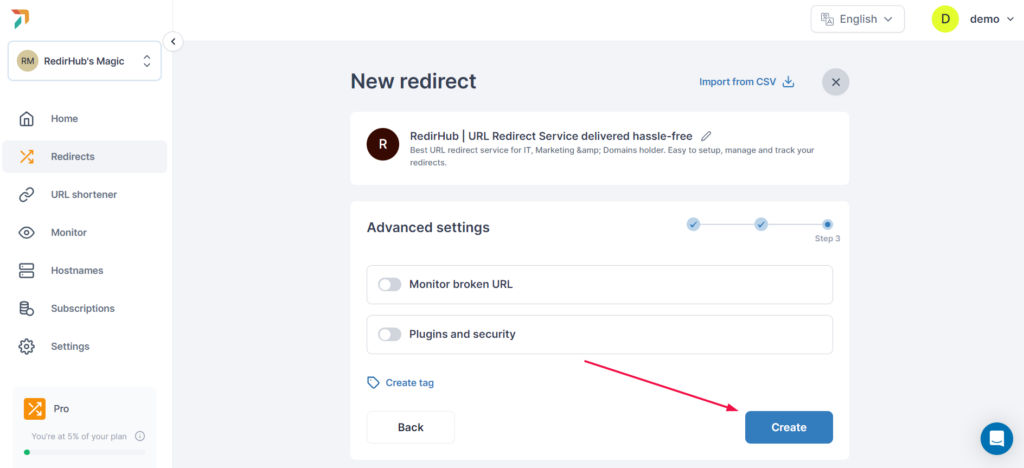
That’s it! You have successfully created a redirect from an old domain to a newer domain.
Final Words
So, redirecting a domain to another site may initially seem daunting, but with the right tools and guidance, it’s a straightforward process. By following the steps outlined in this guide and using user-friendly services like RedirHub, you can ensure that your domain effortlessly points to the desired website.