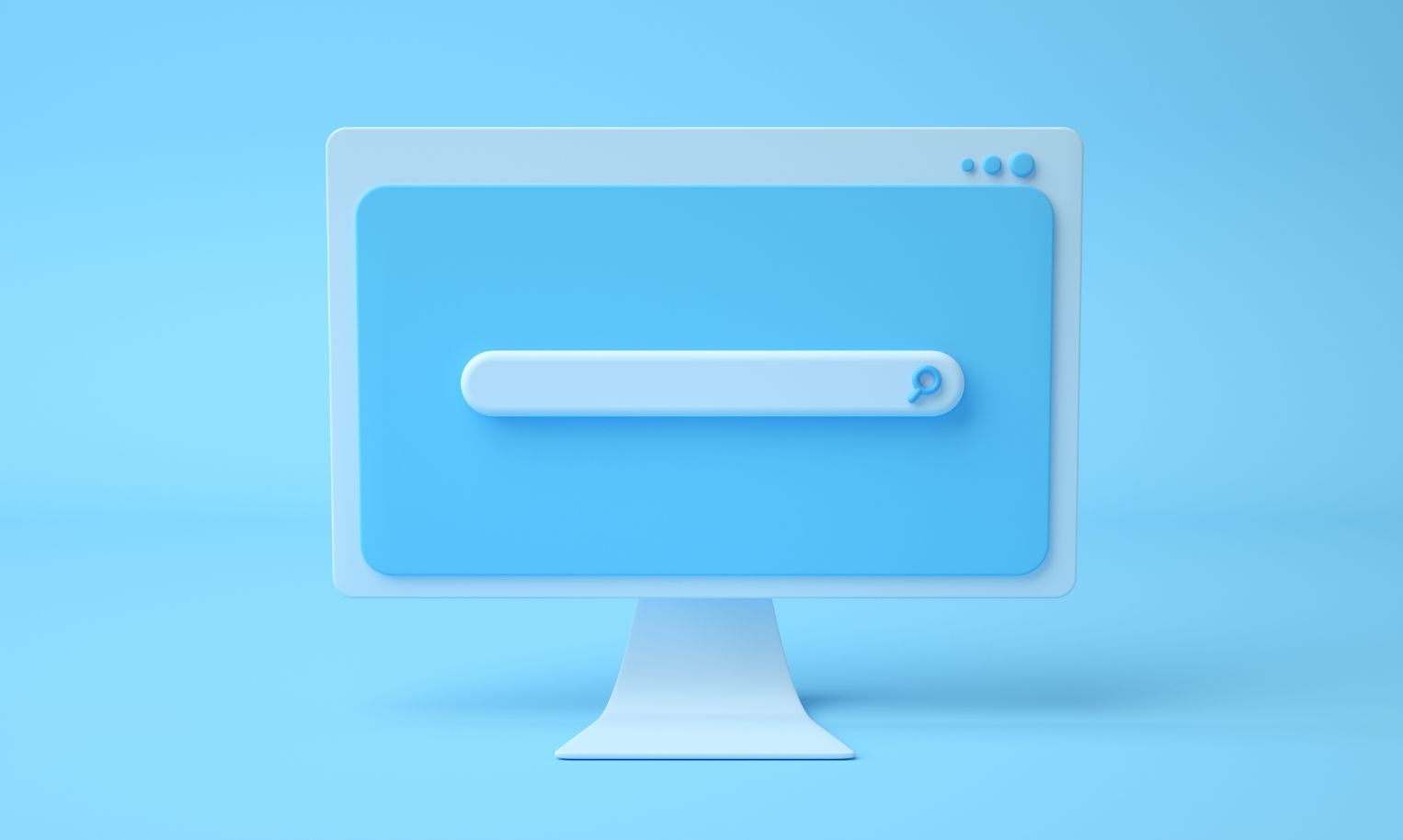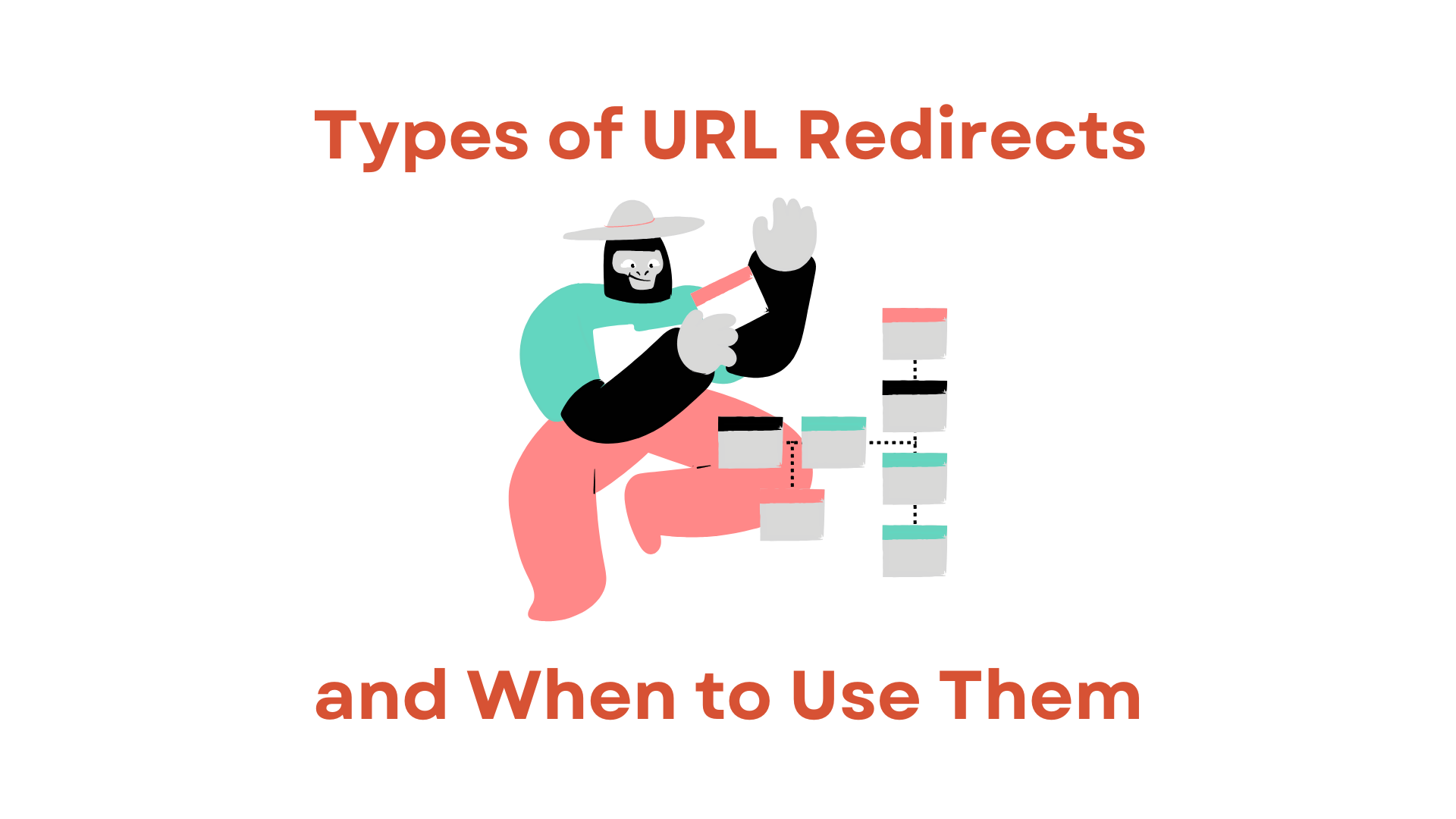In the dynamic and evolving landscape of the web, the ability to quickly adapt your content to suit your audience’s needs is invaluable. Redirecting URLs is a critical skill in managing an efficient and user-friendly WordPress site. This article offers a comprehensive guide on effectively redirecting URLs in WordPress, ensuring you cater to your audience and search engines.
Understanding URL Redirection: Why Is It Important?
Before diving into the how-to, it’s essential to understand what URL redirection is and why it’s crucial for your WordPress site. URL redirection is a process that takes the user from one web address to another automatically. This technique is commonly used for several reasons, such as rebranding, updating outdated content, or optimizing a site for search engine performance. Proper redirection ensures that your site does not lose traffic due to broken or obsolete links, and it helps maintain your search engine ranking by signaling that the page has moved.
Types Of URL Redirection
As with many things in technology, there’s more than one way to accomplish a task. When it comes to URL redirection, there are several types to be familiar with:
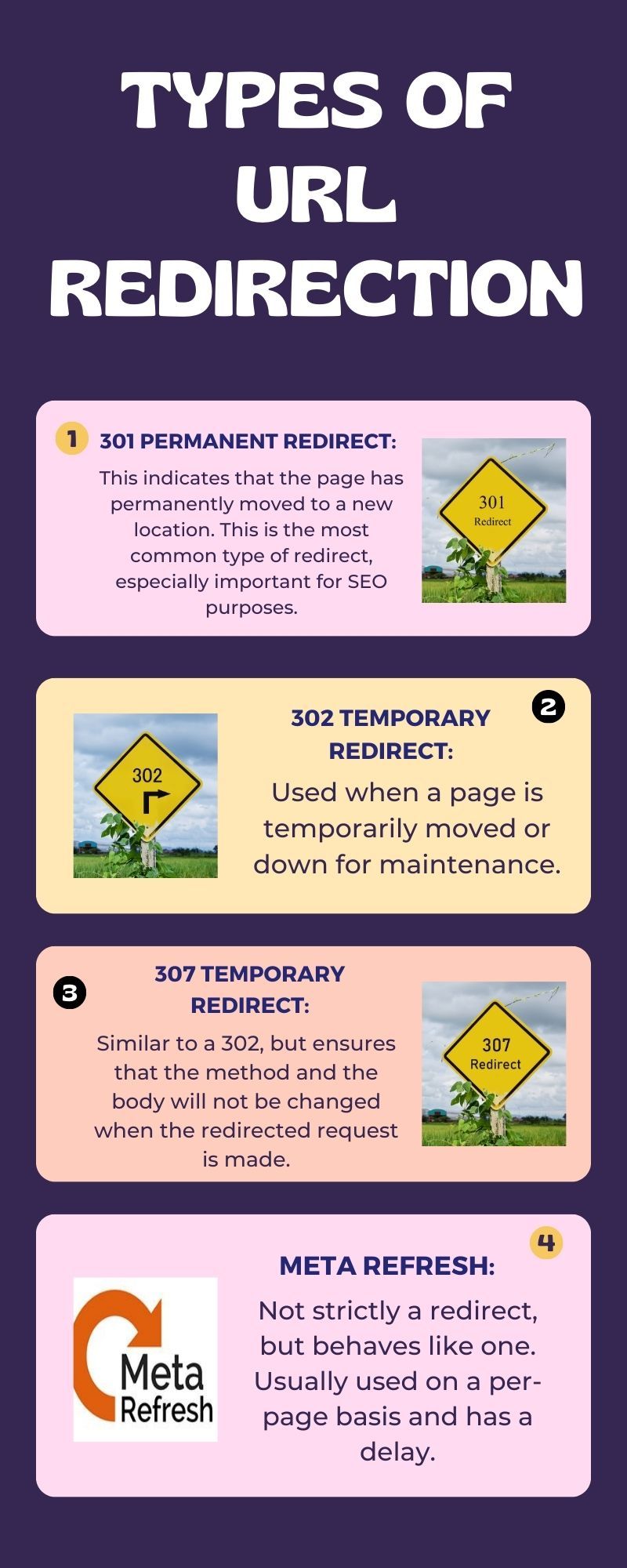
- 301 Permanent Redirect: This indicates that the page has permanently moved to a new location. This is the most common type of redirect, especially important for SEO purposes.
- 302 Temporary Redirect: Used when a page is temporarily moved or down for maintenance.
- 307 Temporary Redirect: Similar to a 302, but ensures that the method and the body will not be changed when the redirected request is made.
- Meta Refresh: Not strictly a redirect, but behaves like one. Usually used on a per-page basis and has a delay.
Also Read: When Is 301 Redirect Preferred Over Canonical Link?
Now that we have a firm grasp of URL redirection and the types available let’s move on to the various methods you can employ within WordPress.
Method 1: Using WordPress Plugins For Redirection
One of the beauties of WordPress is its extensible nature through plugins. Plugins simplify the process of adding complex features to your website without the need for coding.
Redirection Plugin
One of the most popular redirection plugins is aptly named “Redirection”. To start using it, install and activate the plugin. Once activated, navigate to “Tools” and then “Redirection.” Here, you can set up your redirects by simply entering the source URL and target URL.
Safe Redirect Manager
Another powerful plugin is the Safe Redirect Manager. This plugin is known for its simplicity and security. Like with the Redirection plugin, you will need to install and activate it. Then, under “Tools,” you’ll find “Safe Redirect Manager,” where you can manage all your redirects.

Redirhub: The New Kid On The Block
Redirhub is a relatively new player that offers an easy-to-use interface and a free plan which is great for beginners. After installation, go to the “Redirhub” tab on your WordPress dashboard and create your redirects. The free plan comes with a generous quota that should suffice for small to medium-sized websites. One feature that makes Redirhub stand out is its analytics dashboard, which helps you track the performance of your redirects.
Method 2: Editing .htaccess File For Redirection
For those who prefer to have more control and are comfortable with editing code, the .htaccess method is a powerful way to manage redirects. The .htaccess file is a configuration file used on web servers running the Apache Web Server software.
Also Read: Does Redirecting A URL Affect SEO? Explained
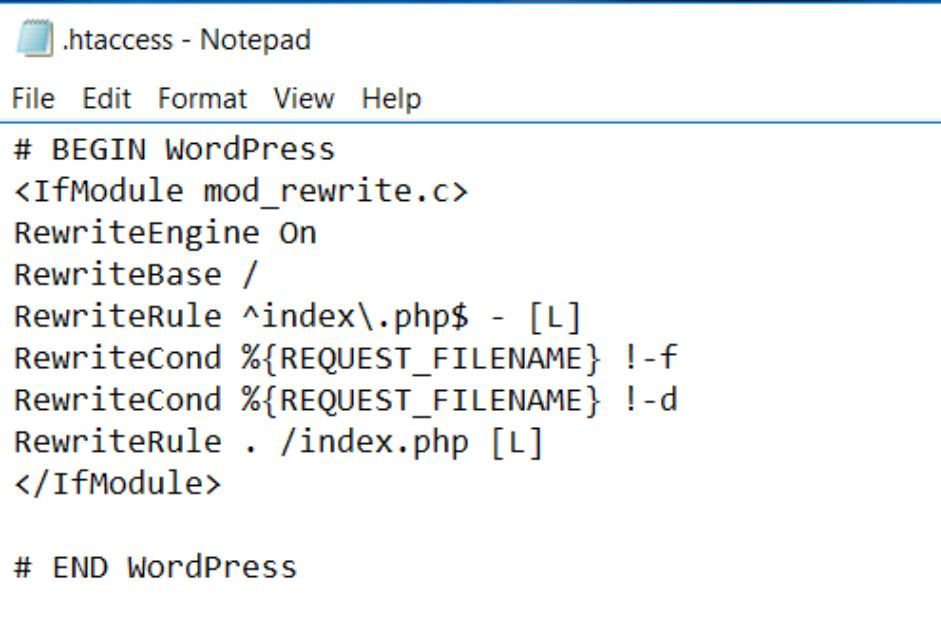
Before editing the .htaccess file, make sure to back it up as incorrect changes can make your website inaccessible.
Access your .htaccess file through your hosting control panel or FTP. Add the following code to create a 301 redirect:
Redirect 301 /old-url https://yourwebsite.com/new-urlThis line tells the server that the content has permanently moved from the old URL to the new one.
Method 3: Using WordPress Functions.php File
For theme developers or those who want to implement a site-wide rule, the functions.php file in your WordPress theme is a viable option.
Access the functions.php file through the WordPress theme editor or an FTP client to create a redirect. Add the following code to the top of your functions.php file:
<?php
if (is_page('old-page-slug')) {
wp_redirect(‘https://yourwebsite.com/new-page-slug’, 301);
exit;
}
?>Replace old-page-slug and https://yourwebsite.com/new-page-slug with the relevant slugs.
Method 4: Using Page-Level HTML Meta Tags For Redirection
Another method to redirect a URL in WordPress involves using HTML meta tags within individual pages. This method is not as efficient as using a plugin or editing the .htaccess file but can be useful in certain situations, especially when you only need to redirect a single page and want the user to see a message before being redirected.
To use this method, edit the page you want to redirect and switch to the HTML editor. Then, add the following line in the <head> section of the HTML:
<meta http-equiv="refresh" content="5;url=https://yourwebsite.com/new-url">This tag tells the browser to refresh the page after 5 seconds and then navigate to the new URL. You can change the number of seconds and the URL to fit your needs.
Also Read: Does 301 Redirect Pass Link Juice?
Redirect Best Practices: Things To Keep In Mind
Avoid Redirect Chains
Ensure that you’re not creating chains of redirects, as they can slow down your site and provide a poor user experience.
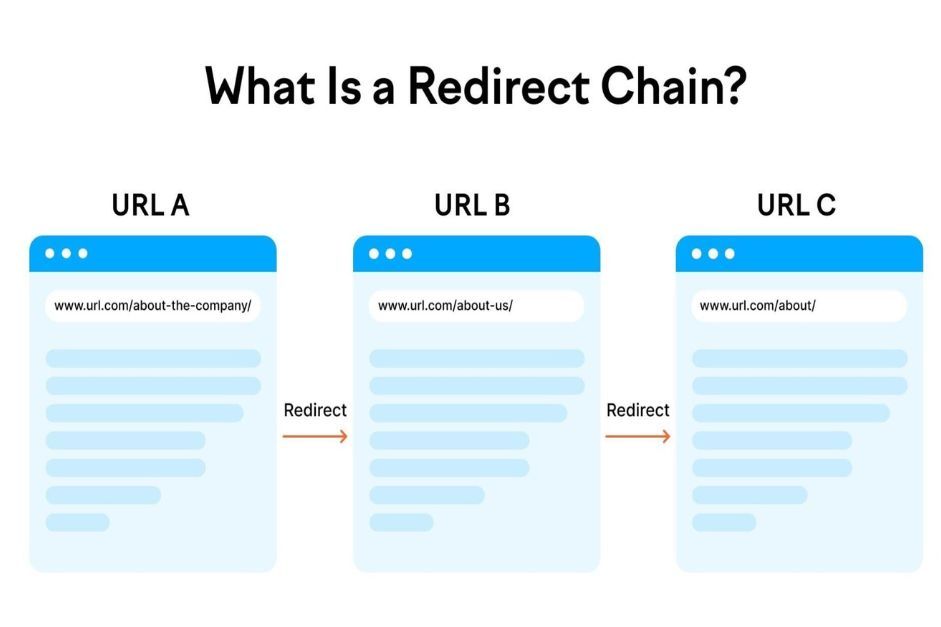
Keep An Eye On 404 Errors
Regularly check your site for 404 errors. A 404 error occurs when content is not found, often due to a missing redirect.
Regularly Audit Your Redirects
As your site grows, it’s important to audit and clean up your redirects regularly. This ensures that your site remains efficient and that you only keep the necessary redirects.
Conclusion
Whether you’re rebranding, updating content, or maintaining an SEO strategy, understanding how to properly redirect URLs in WordPress is an essential skill. Through the use of plugins like Redirection, Safe Redirect Manager, and Redirhub, or by editing the .htaccess or functions.php files, you can efficiently manage your redirects. However, with great power comes great responsibility. Remember to follow best practices to ensure that your redirects are always helping, not hindering, your WordPress site.